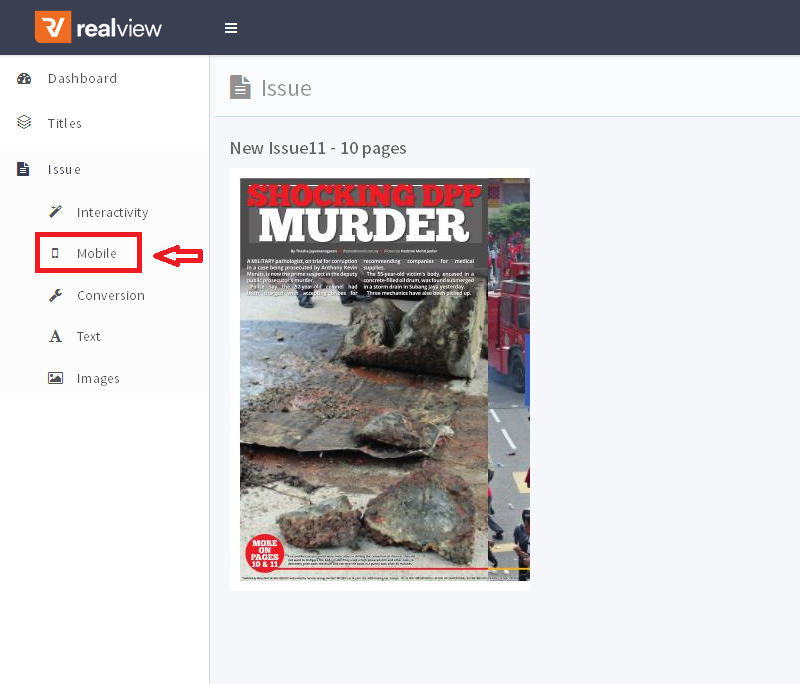Now that we have covered how to upload via Azure, let's explore how to extract an article via Azure.
To do this, please make sure to click on the issue that you wish to do extraction on.

You will then get the following page which will have a range of different options on the left hand side, as well as the cover for that issue.

In order to get to the extraction page you need to click on the Mobile button in order to open up the text extraction page.
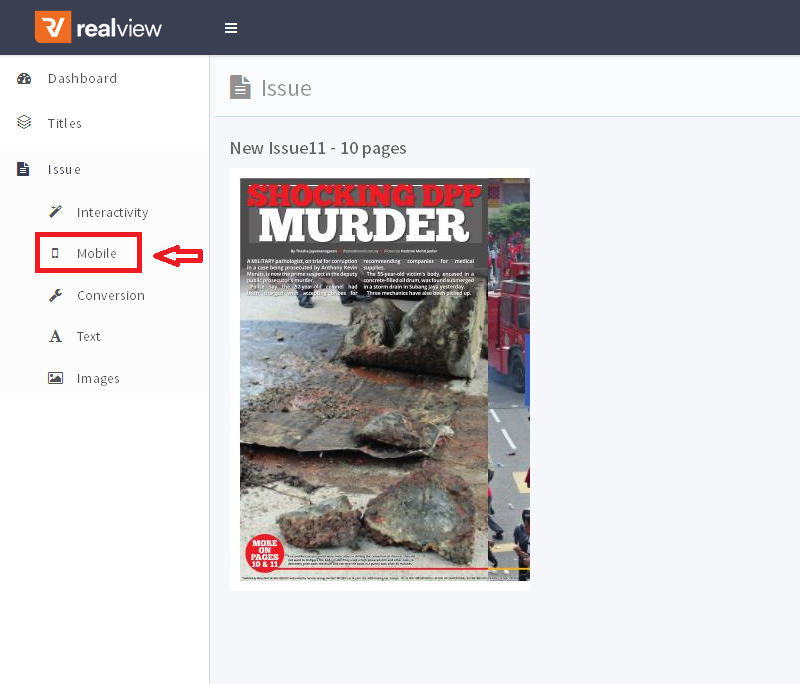
Once this is done, you will then see the main extraction section of the Azure system. This is where the text and images are seperated and placed into selection boxes, making it easier to pick out article texts, check them for errors and copy paste them into pac.

For the best results, it is recommended to zoom in 100% onto the page that you wish to extract the articles from. Since you are copying text into pac, it's best to create the article in pac and copying the text from azure into it.
Below we have zoomed in 100% on a page we wish to extract, first click on the sub heading text box on the right, then we double click on the heading for the article on the page, or click once and click the add button that shows up above it.
Once this is done you will see the text get added into the text box. Please note that you will sometimes get junk text that will be added in. Just remove it manually to correct this.

The next step in the process is to click on the text field. Once this is done you can start double clicking on the body text, or click once on them and click on the add button to add it into the text box.
You can do this for each block of text, please make sure that you are selecting the text boxes in the correct order. You can also make corrections to the text as well as check it for quality and that it matches up with the actual article.
Please also note: Make sure the article text is double spaced when you add it in.

Once this is done, you can copy the text into the text extraction system on pac and use it for the article. Again and this is very important, make sure to proof read the article before you save and publish and make sure it has the correct title, image, that the paragraphs make sense and are in the correct position, etc.
This should be done for all publications that need to be extracted via Azure